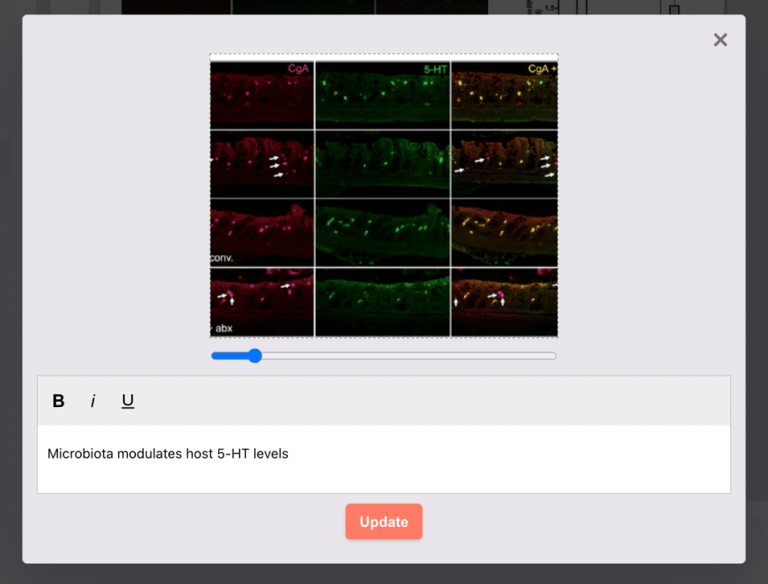Image Collections lets you compile images from Entries across any project into one collection. This is useful for linking figure images with their the source notebook entries. Lab Members with the Collaborator role don't have access to Image Collections.
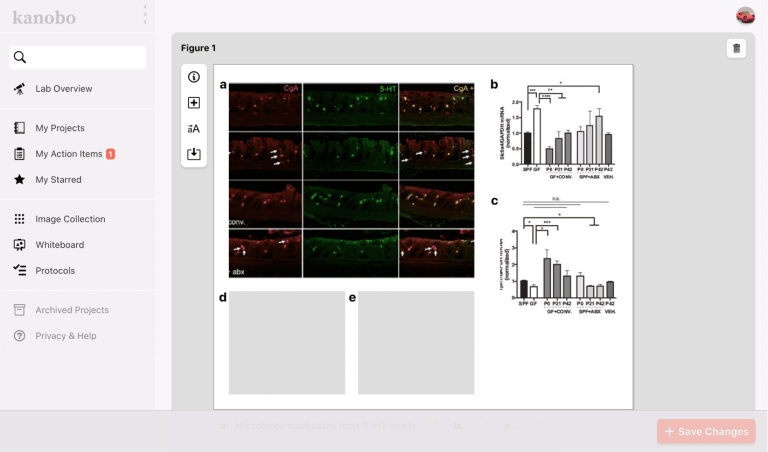
Adding Images from Entries
Entry Images can be added to an existing or new Image Collection by clicking the pin icon when hovering over the image. Once in the collection, you can resize by clicking and dragging the resizing icons. Click and drag the middle of the images to move them.
Warning: when you delete an Entry with images that are referenced in a collection, the image will be blank in the image collection.

Image Collection Toolbar
Edit Info — Change the collection's name, caption and caption's footer
Add Figure Panel — Add a new empty figure panel
Case Changer — Toggle between lower and upper case labels
Save SVG file — Click the download icon to save a high resolution SVG file of the collection for use in graphic editors.
Image Collection Header Bar
Quick Save — Save unsaved changes
Delete — Delete entire image collection
Editing an Image's Scale and Caption
Hover over the image and click on the icon. Drag the slider to change the scale and enter a caption.